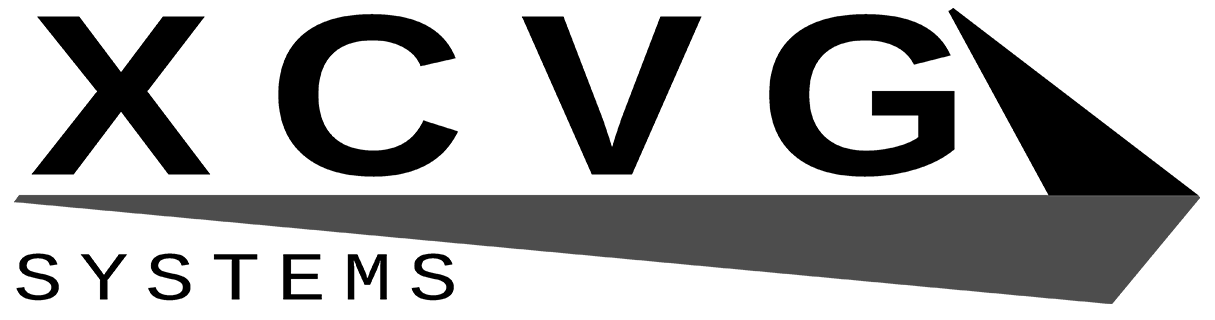Several XCVG Systems games are available for UWP (Universal Windows Platform). The process of installing Universal Windows Platform apps differs from installing classic Windows applications. Below are instructions for installing the UWP version of XCVG Systems games on Windows 10 and Xbox One (requires a console in Dev Mode).
Note that most of this was written before the release of Windows 11, however, the process should be much the same as it is for Windows 10.
Installing on Windows 10
To run any UWP apps that did not come from the Microsoft Store, sideloading must be enabled on your system. You can enable this from Settings->Update & Security->For developers. Select enable sideloading.
The installation package includes an install script. You can try running this by right-clicking and selecting Run with PowerShell. You may need to grant administrator permission to install. However, some builds shipped with flawed install scripts that do not work and fail to install the game. If this happens, you will need to install manually.
Before installing the game itself, dependencies and the app certificate must be installed. At the time of writing, the only shipping dependency is Microsoft.VCLibs.x64.14.00.appx. Double-click it to open the appx installer, then click install. If it fails, it’s most likely because it’s already installed, and you can continue with the installation process.
Next, you need to install the app certificate. It will be the only .cer file included in the package. At the time of writing, all XCVG Systems games are signed with the same certificate, so you will only need to do this once. Double-click the certificate and select Install Certificate. Select Local Machine for the Store Location and Trusted People as the certificate store to install to.
Once the certificate is installed, you can finally install the app itself. Double-click the appx file and click Install.
Installing on Xbox One
To run any UWP apps that did not come from the Microsoft Store on Xbox, you must have your console set up for Dev Mode. You can find a guide on the Microsoft website here. Note that a developer account is required.
Once you are set up for Dev Mode Activation and your console is booted into Dev Mode, you can use the Xbox Device Portal to install the app. This is also described on the Microsoft site. You will need the prerequisite appx but not the certificate file.